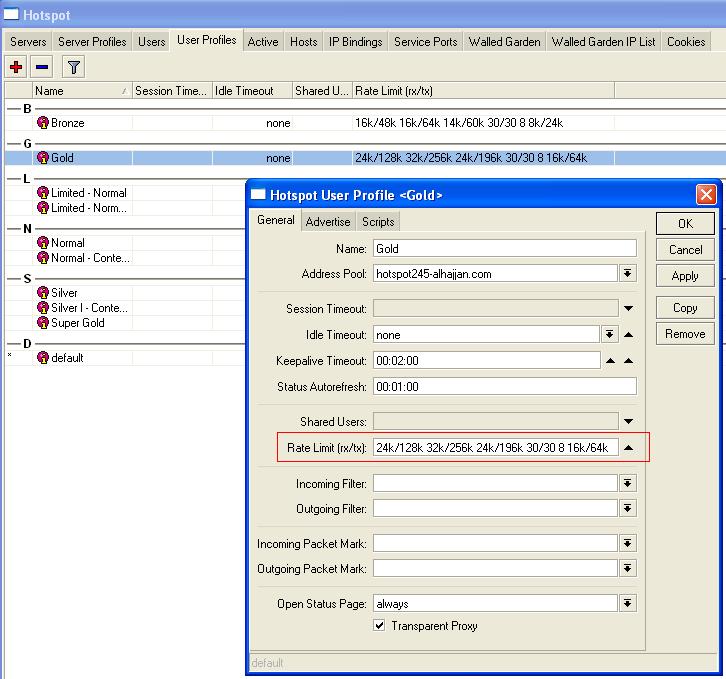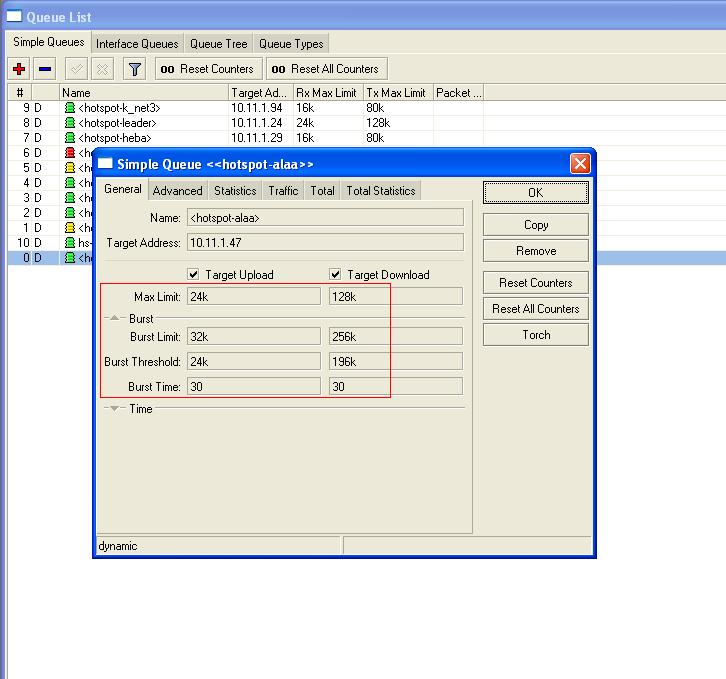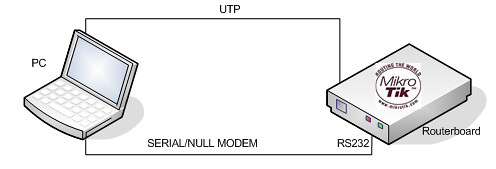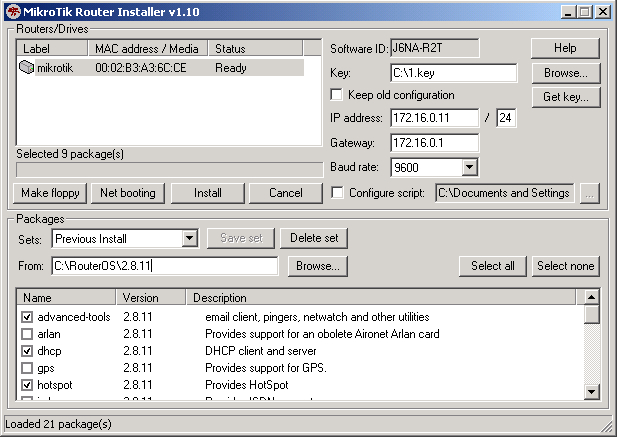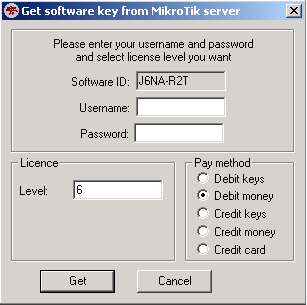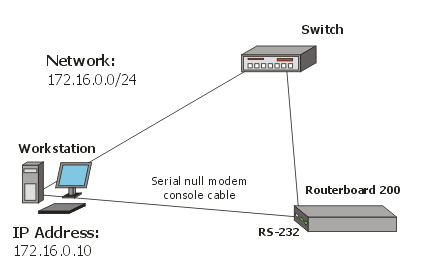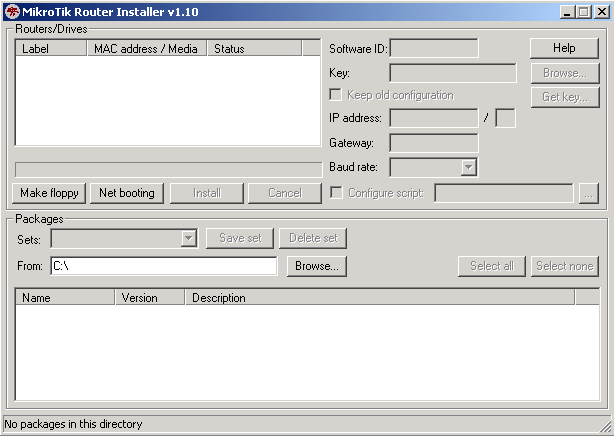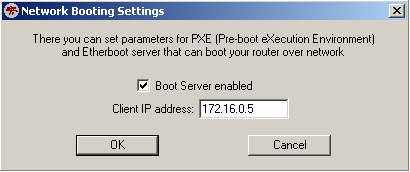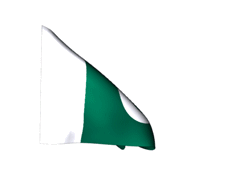Set the RouterBoard to boot from Ethernet interface. To do this, enter the RouterBoard BIOS (press any key when prompted):
RouterBIOS v1.3.0 MikroTik (tm) 2003-2004
RouterBOARD 230 (CPU revision B1)
CPU frequency: 266 MHz
Memory size: 64 MB
Press any key within 1 second to enter setup.
You will see a list of available commands. To set up the boot device, press the 'o' key:
RouterBIOS v1.3.0
What do you want to configure?
d - boot delay
k - boot key
s - serial console
l - debug level
o - boot device
b - beep on boot
v - vga to serial
t - ata translation
p - memory settings
m - memory test
u - cpu mode
f - pci back-off
r - reset configuration
g - bios upgrade through serial port
c - bios license information
x - exit setup
your choice: o - boot device
Press the 'e' key to make the RouterBoard to boot from Ethernet interface:
Select boot device:
* i - IDE
e - Etherboot
1 - Etherboot (timeout 15s), IDE
2 - Etherboot (timeout 1m), IDE
3 - Etherboot (timeout 5m), IDE
4 - Etherboot (timeout 30m), IDE
5 - IDE, try Etherboot first on next boot (15s)
6 - IDE, try Etherboot first on next boot (1m)
7 - IDE, try Etherboot first on next boot (5m)
8 - IDE, try Etherboot first on next boot (30m)
your choice: e - Etherboot
When this is done, the RouterBoard BIOS will return to the first menu. Press the 'x' key to exit from BIOS. The router will reboot.